Managing Bol.com Offers in Magento 2
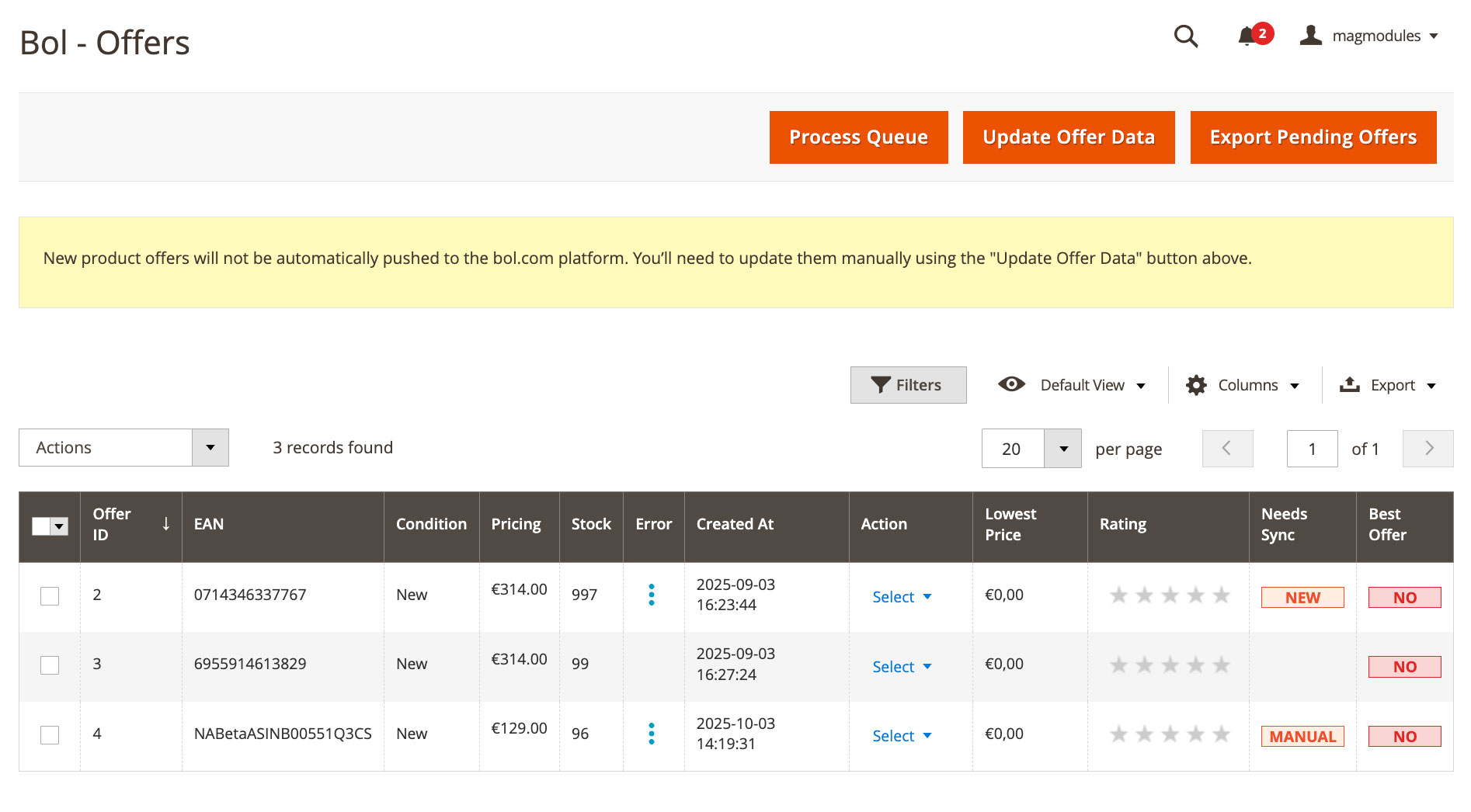
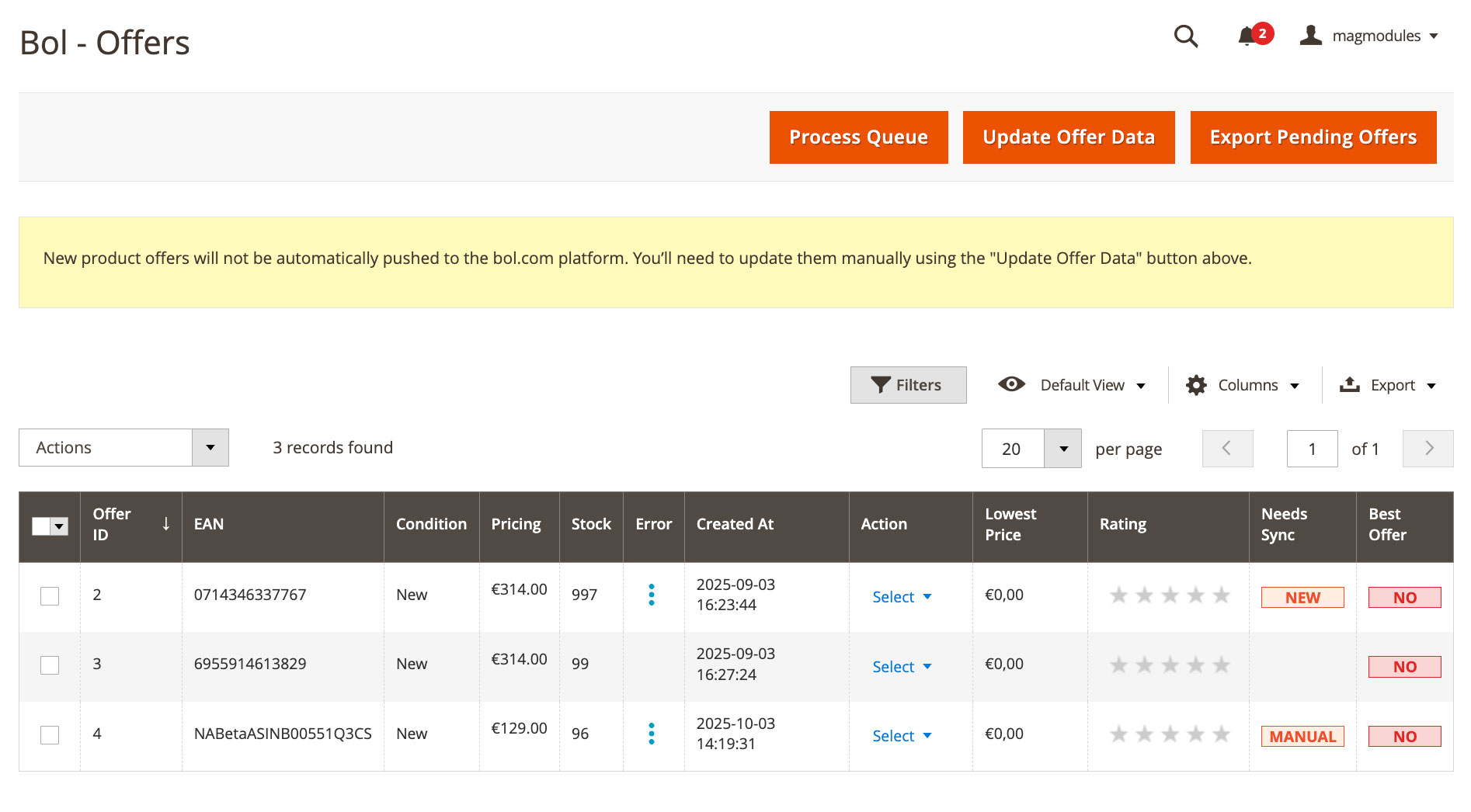
Bol.com Offers Overview
The Bol - Offers page in the Magento 2 Bol.com plugin provides a complete overview of all your product offers currently synced or pending synchronization with Bol.com. From here, you can manage pricing, stock, ratings, and manually update or export offers using the toolbar and mass-action options.
Understanding the Offers Grid
This grid displays all offers that are linked to your Bol.com account. Each row represents a single product offer, allowing you to monitor its synchronization status and performance.
- Offer ID: Internal ID assigned to each Bol.com offer.
- EAN: The product’s European Article Number — required for matching listings on Bol.com.
- Condition: Product condition such as New or Used.
- Pricing: The current selling price sent to Bol.com.
- Stock: The available quantity from your Magento inventory.
- Error: Shows any issue related to offer synchronization.
- Created At / Updated At: Indicates when the offer was first created or last updated.
- Lowest Price: Displays the lowest price on Bol.com for that EAN (based on Competing Offers API).
- Rating: Shows your Bol.com product rating (retrieved via cron).
- Needs Sync: Indicates whether the offer needs to be pushed or updated (NEW or MANUAL).
- Best Offer: Displays whether your offer currently holds the top position on Bol.com.
Action Buttons in the Toolbar
- Process Queue: Runs pending offer updates waiting in the synchronization queue.
- Update Offer Data: Forces an immediate refresh of pricing, stock, and condition data for all offers.
- Export Pending Offers: Exports offers marked as pending to Bol.com — useful when new products are ready to be listed.
Mass-Action Dropdown
Using the Actions dropdown above the grid, you can perform bulk operations on multiple offers at once:
- Export: Exports the selected offers for review or backup.
- Export Product Data: Generates a product data file for the selected offers. This export can be uploaded directly to Bol.com to create new product listings on their marketplace.
- Add to Sync: Adds the selected offers to the synchronization queue for immediate update on Bol.com.
- Update Competing Offers: Refreshes the competitor data (via Competing Offers API) for the selected products.
- Update Rating: Updates product ratings from Bol.com for selected offers.
- Copy UUID: Copies the unique identifier of the offer — useful for API debugging or support.
Tips for Effective Offer Management
- Regularly use Update Offer Data to ensure prices and stock are current.
- Use Export Product Data to quickly publish new products that aren’t yet recognized by Bol.com.
- Monitor the Needs Sync column — offers marked “NEW” or “MANUAL” still need to be pushed.
- Check your Competing Offers data to stay competitive in pricing.
Troubleshooting
Offers Not Appearing on Bol.com?
Ensure your EANs are valid and the offer is marked as “NEW” or “MANUAL.” Then click Export Pending Offers or add them to sync manually.
Sync Errors?
Hover over the Error column to view details. Common causes include missing EANs or invalid pricing values.
Conclusion
The Offers grid is your central hub for managing all product listings on Bol.com. From here, you can control updates, exports, and price competitiveness directly within Magento. For further guidance, see our Bol.com Setup Guide or contact Magmodules Support.
