Managing Bol.com Orders in Magento 2
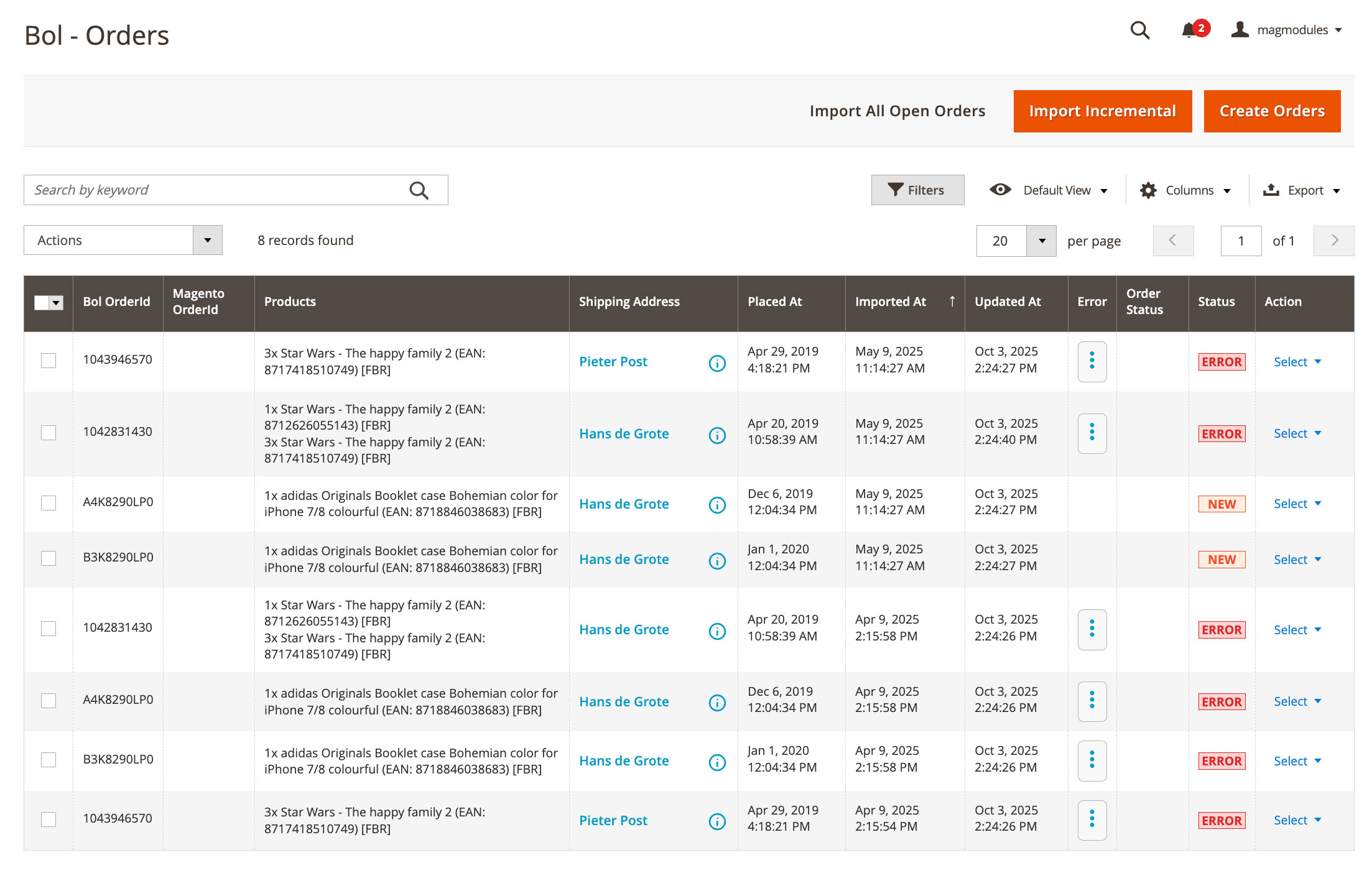
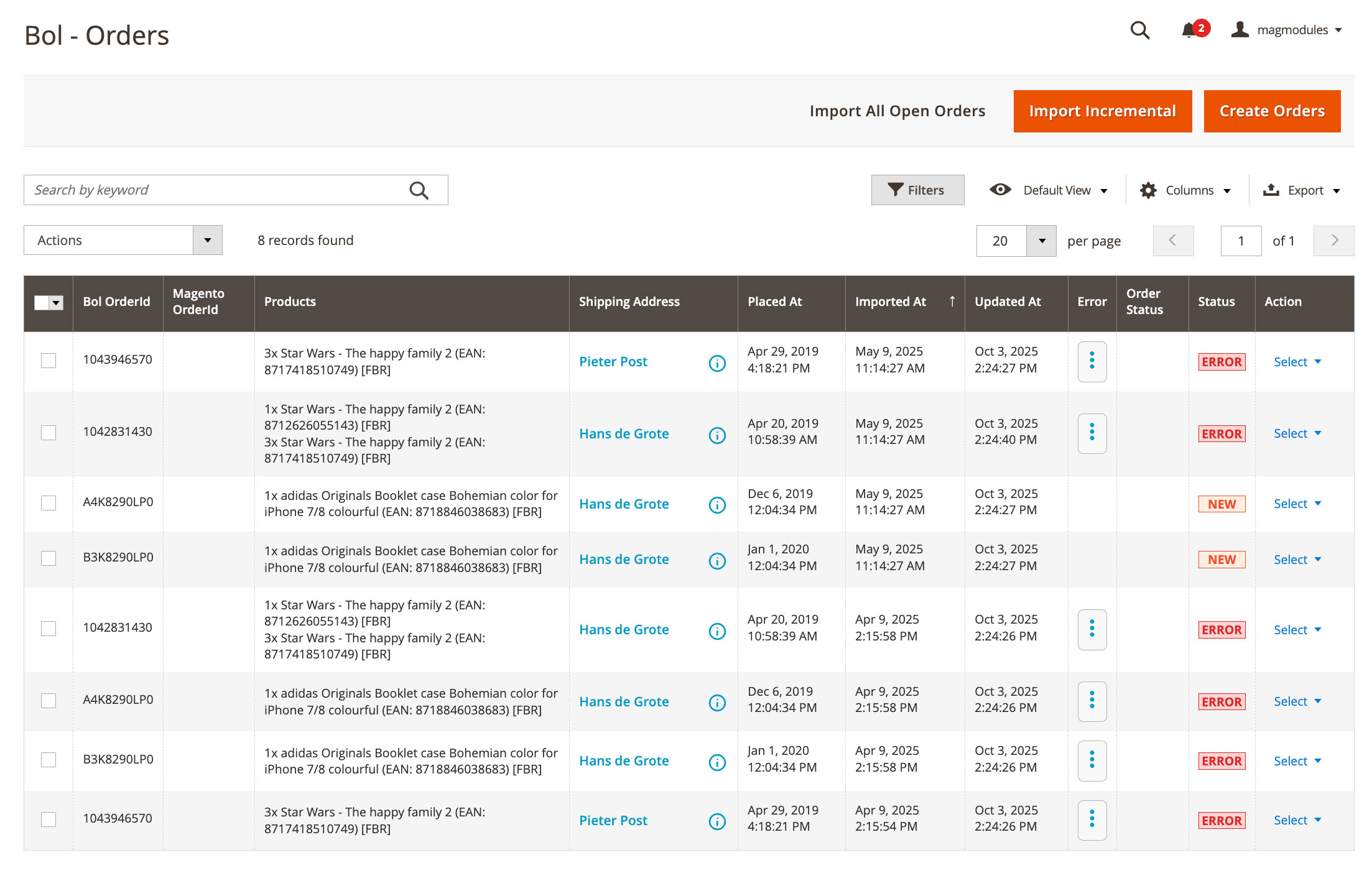
Bol.com Orders Overview
The Bol - Orders page in the Magento 2 Bol.com plugin provides a complete overview of all incoming and synced orders from your Bol.com account. From here, you can import, review, and create Magento orders directly based on your Bol.com sales.
Why This Page Is Important
This overview helps you keep your Magento store synchronized with your Bol.com orders, ensuring accurate fulfillment, stock updates, and customer management — all from one dashboard.
Toolbar Actions
At the top of the page, you’ll find three key action buttons:
- Import All Open Orders: Manually imports all open Bol.com orders that haven’t been synced yet.
- Import Incremental: Imports only new or recently updated orders since the last sync — ideal for quick updates.
- Create Orders: Converts imported Bol.com orders into full Magento orders so they can be processed within your store workflow (e.g., shipping, invoicing, tracking).
Understanding the Orders Grid
The grid displays all imported Bol.com orders, including their sync status and related product details:
- Bol Order ID: The unique order reference from Bol.com.
- Magento Order ID: The corresponding Magento order number (once created).
- Products: Lists the ordered items, including EAN and fulfillment type (FBR or FBB).
- Shipping Address: Customer name — click to view address details.
- Placed At: The original order date/time from Bol.com.
- Imported At: When the order was last imported into Magento.
- Updated At: Timestamp of the last status update.
- Error: Displays any synchronization or import errors (hover to view details).
- Status: Indicates the current import or creation state (NEW, ERROR, PROCESSED).
- Action: Quick actions menu for each order, such as viewing details or retrying import.
Mass Actions Dropdown
Using the Actions dropdown above the table, you can perform bulk operations such as exporting order data or reprocessing failed imports. These are particularly useful when managing large order volumes.
Order Status Indicators
- ERROR: Indicates a failed import (e.g., missing SKU or invalid product mapping). You can retry or check the logs for details.
- NEW: The order has been imported but not yet converted into a Magento order.
- PROCESSED: The order has successfully been created in Magento and is ready for fulfillment.
Tips for Managing Bol.com Orders
- Use Import Incremental regularly to keep orders up to date.
- After each import, click Create Orders to ensure new Bol.com orders appear in your Magento sales overview.
- Check for ERROR statuses daily to prevent missed shipments.
- Make sure your cron jobs are active for automatic imports if desired.
Troubleshooting
Orders Not Appearing?
Verify your Bol.com account credentials in Stores → Configuration → Bol.com → Accounts and ensure the order import cron job is active.
Import Errors?
Hover over the Error column to read the message. Typical issues include missing SKU mappings, disabled products, or EAN mismatches.
Conclusion
The Bol.com Orders page centralizes your marketplace order management inside Magento. From here, you can monitor order imports, resolve errors, and streamline fulfillment. For detailed setup guidance, visit our Bol.com Setup Guide or contact Magmodules Support.
