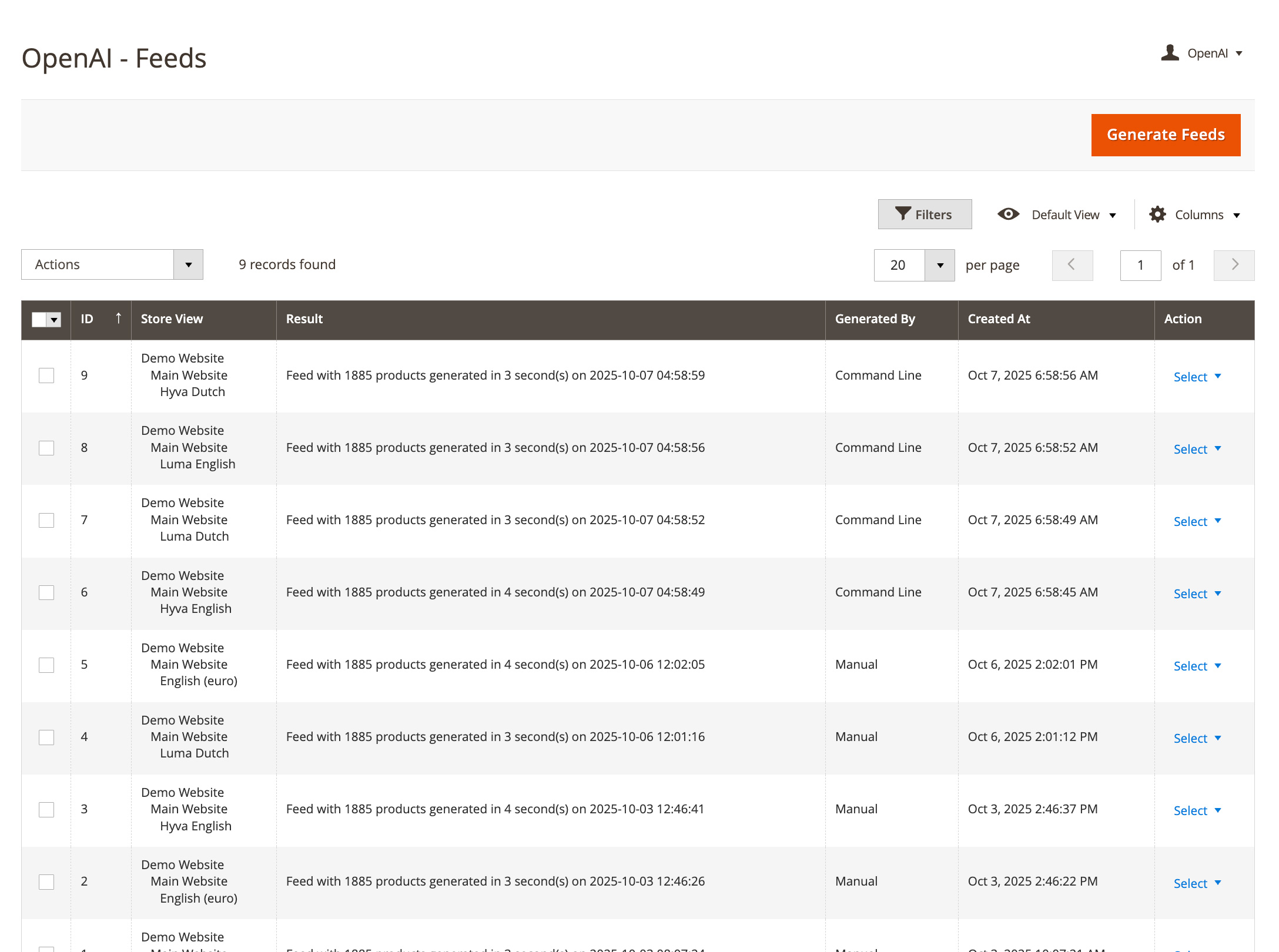Understanding the Feed Generation Overview in the OpenAI Plugin
ChatGPT Feed overview
Understanding the Feed Generation Overview in the OpenAI Plugin
The Feed Generation Overview page in the Magento 2 OpenAI Plugin provides a clear summary of all generated feeds for your store views. It helps you track when and how product data feeds were created, and by whom — ensuring transparency and easy troubleshooting.
Why This Overview Matters
- Quickly verify successful feed generation per store view.
- See how many products were included in each feed.
- Identify whether feeds were generated manually or via command line (cron).
- Monitor generation time and date for each feed run.
Overview Columns Explained
- ID: Unique identifier for each generated feed record.
- Store View: Indicates the Magento store view for which the feed was generated.
- Result: Displays the number of products included in the feed, generation time in seconds, and timestamp.
- Generated By: Shows whether the feed was created manually through the admin panel or automatically via the command line.
- Created At: Timestamp of when the feed was generated.
- Action: Option to view or manage feed details (e.g., download or inspect the JSON output).
How to Use the Generate Feeds Button
Click the Generate Feeds button in the top-right corner to manually trigger feed generation for all enabled store views. This is useful for testing or regenerating product data after updates.
Best Practices
- Use manual generation to test configuration changes or feed formatting.
- Schedule cron generation for daily or hourly updates depending on product data frequency.
- Regularly check generation times and results to ensure data completeness.
Troubleshooting
Feed Not Appearing?
Verify that feed generation is enabled for the store view under Stores > Configuration > Magmodules > OpenAI Feed.
Products Missing from Feed?
Check your product visibility and attribute mapping settings. Products that are disabled, out of stock, or missing required fields will be skipped.