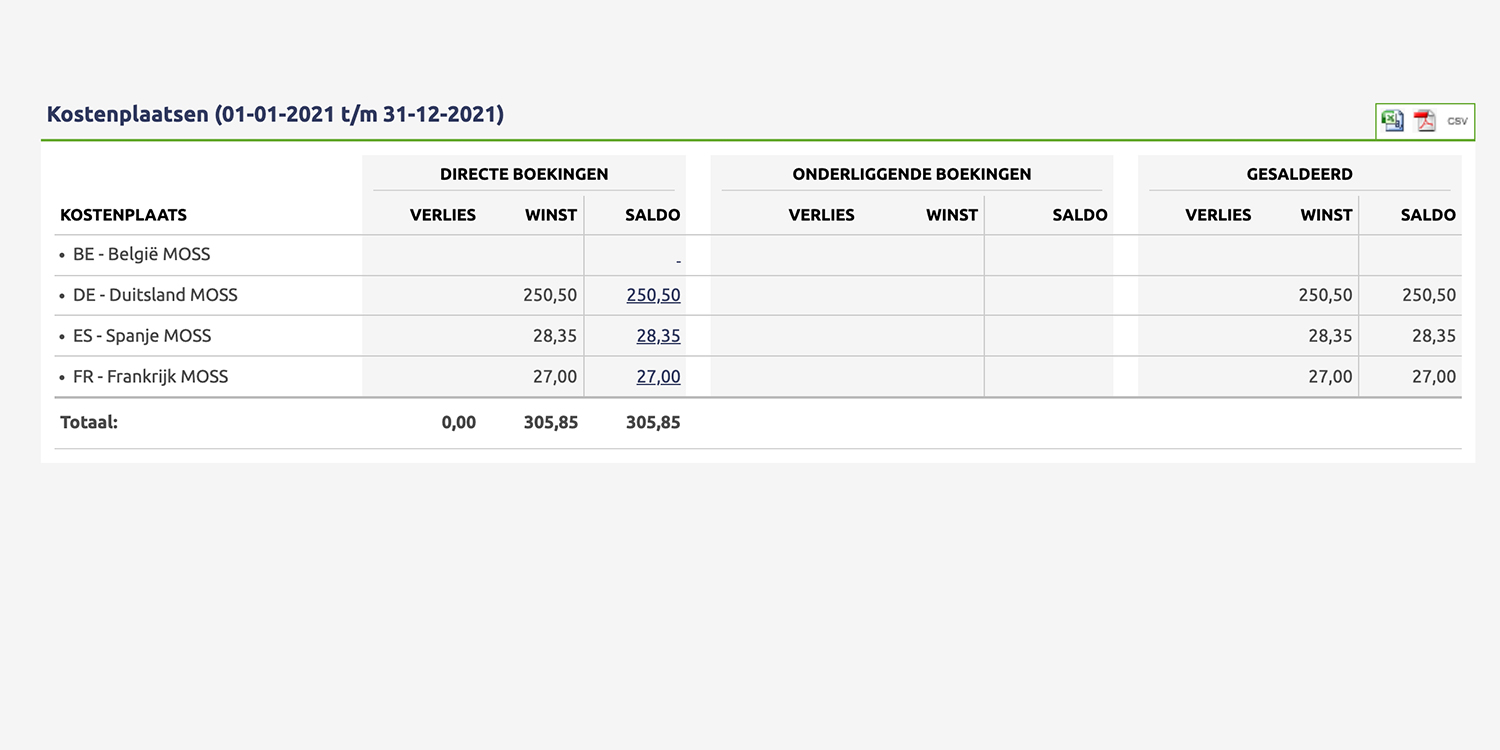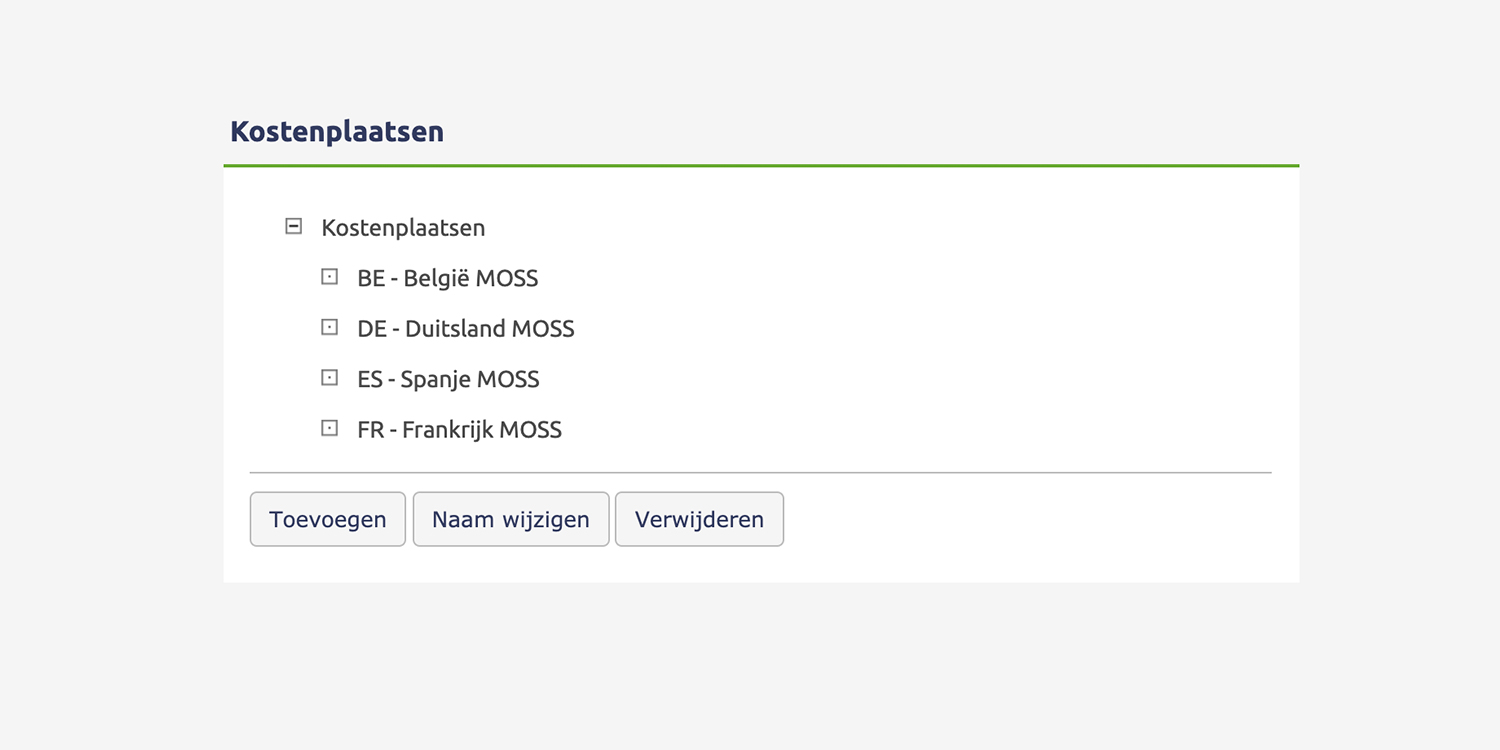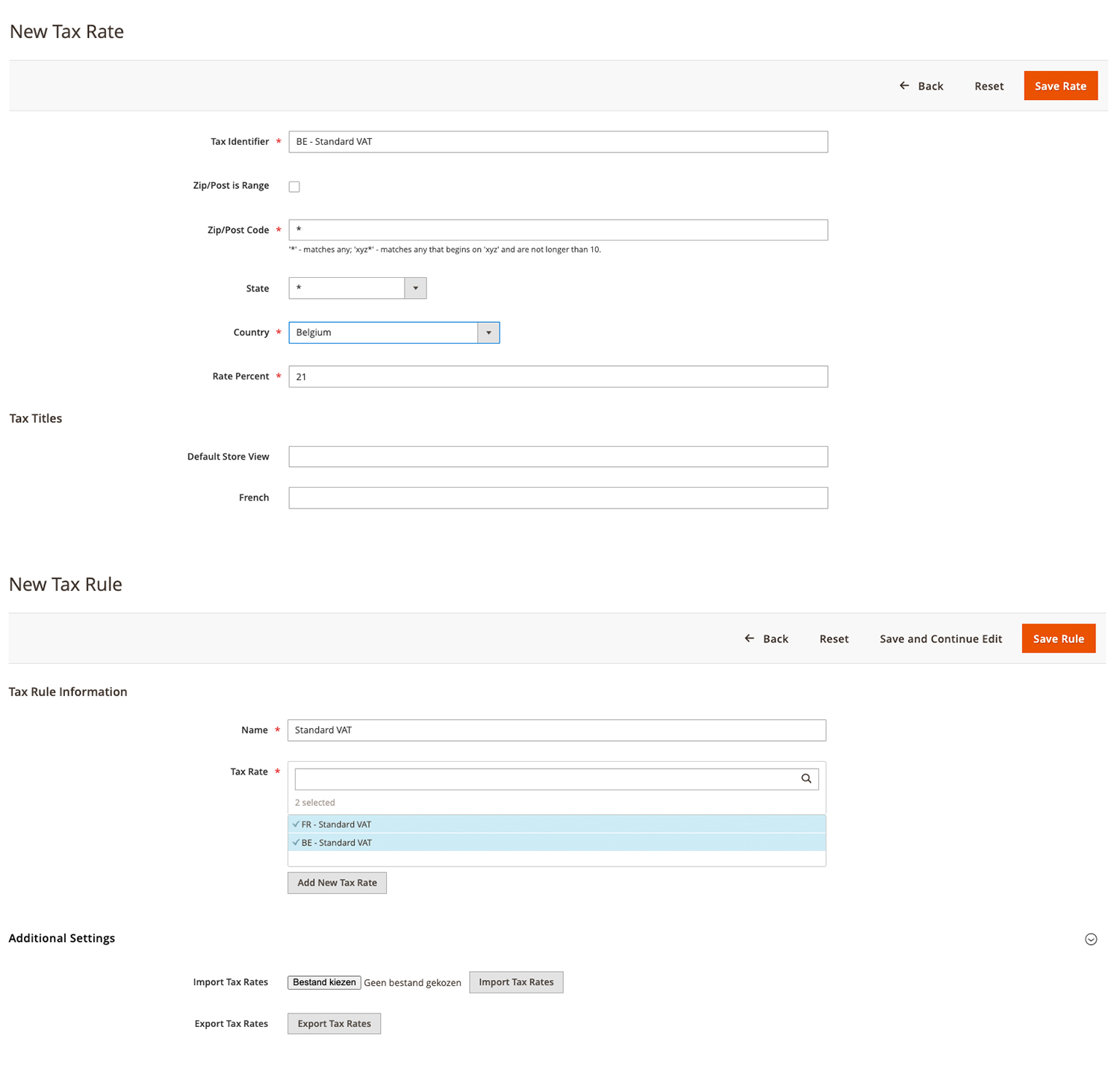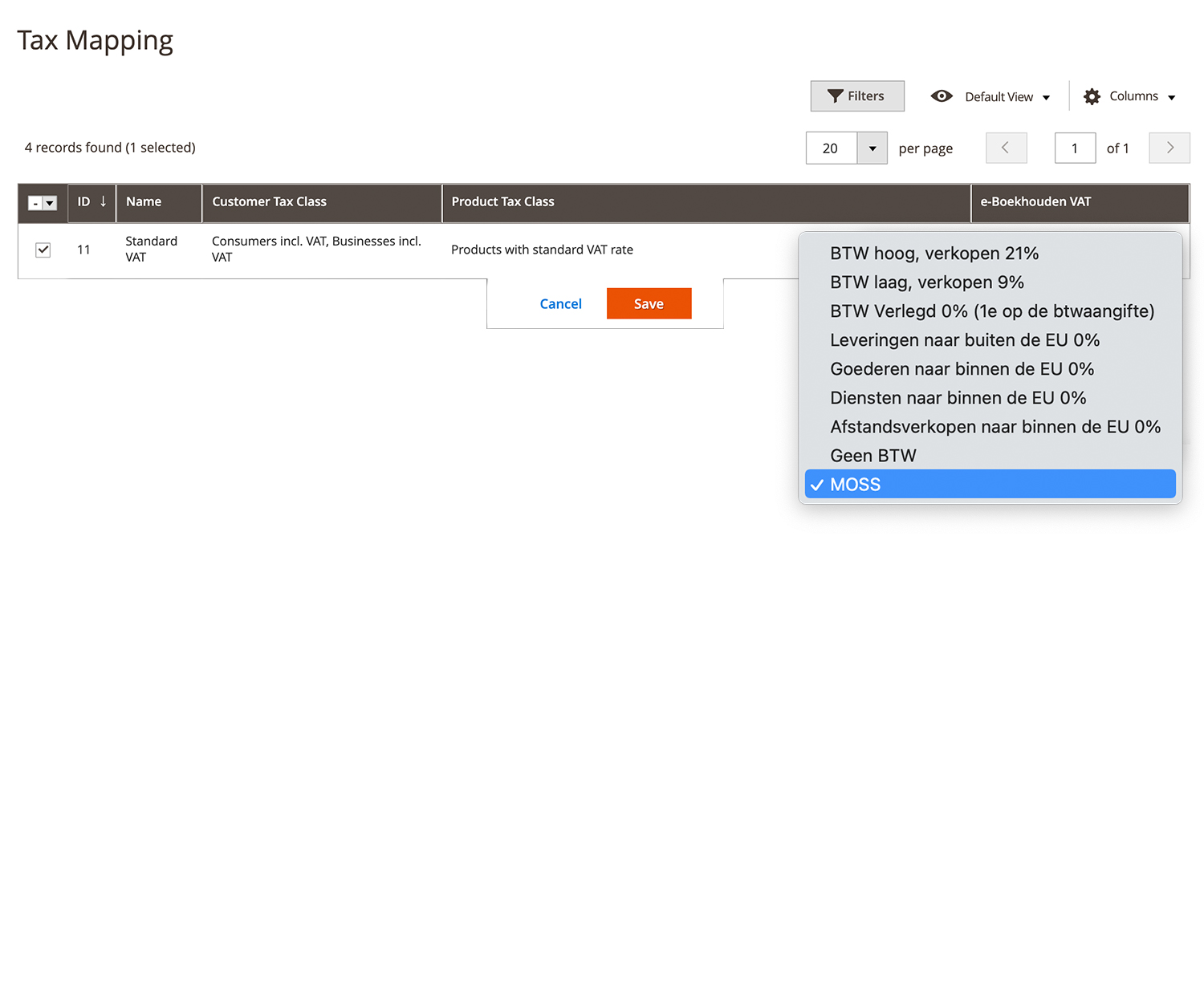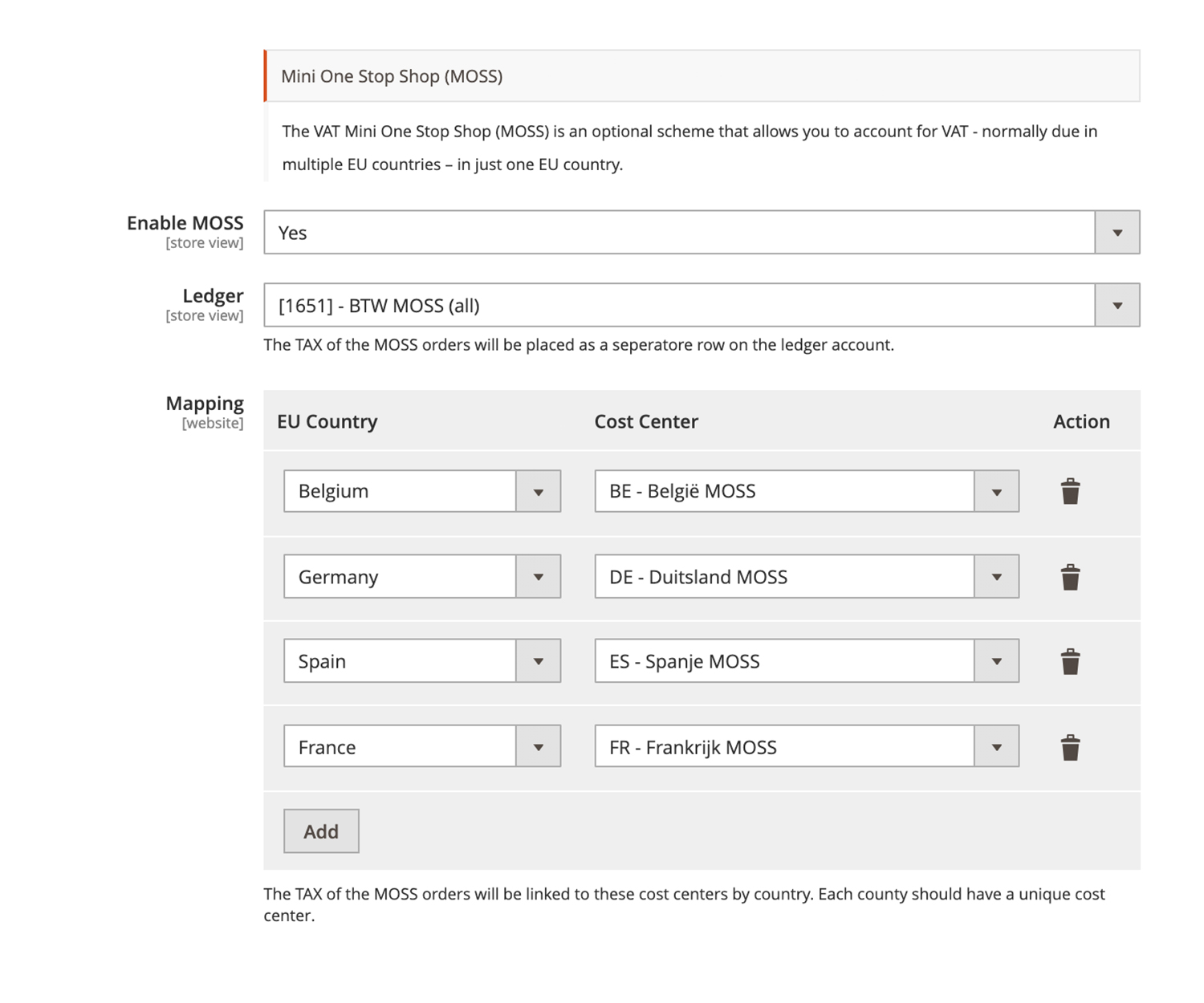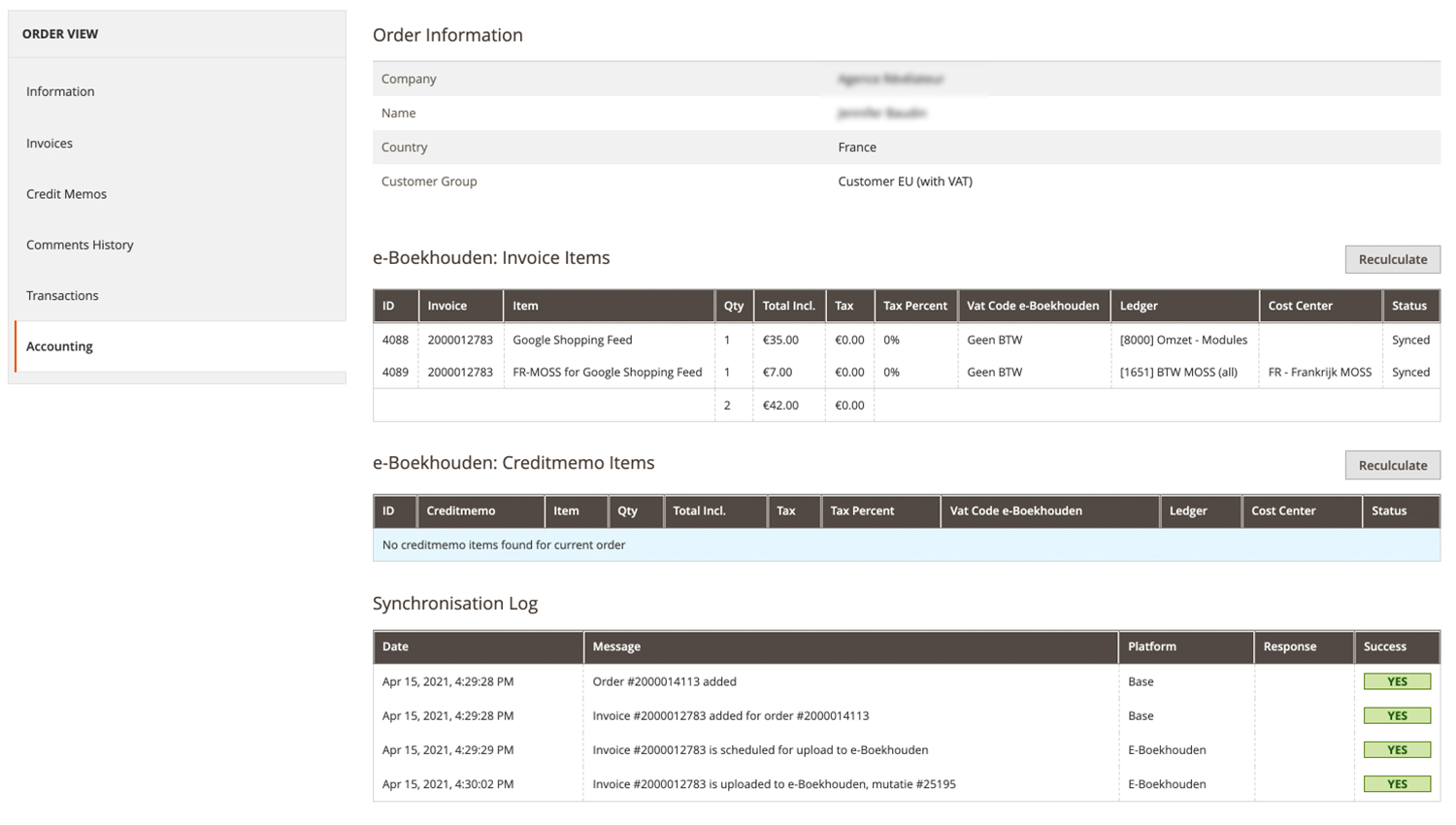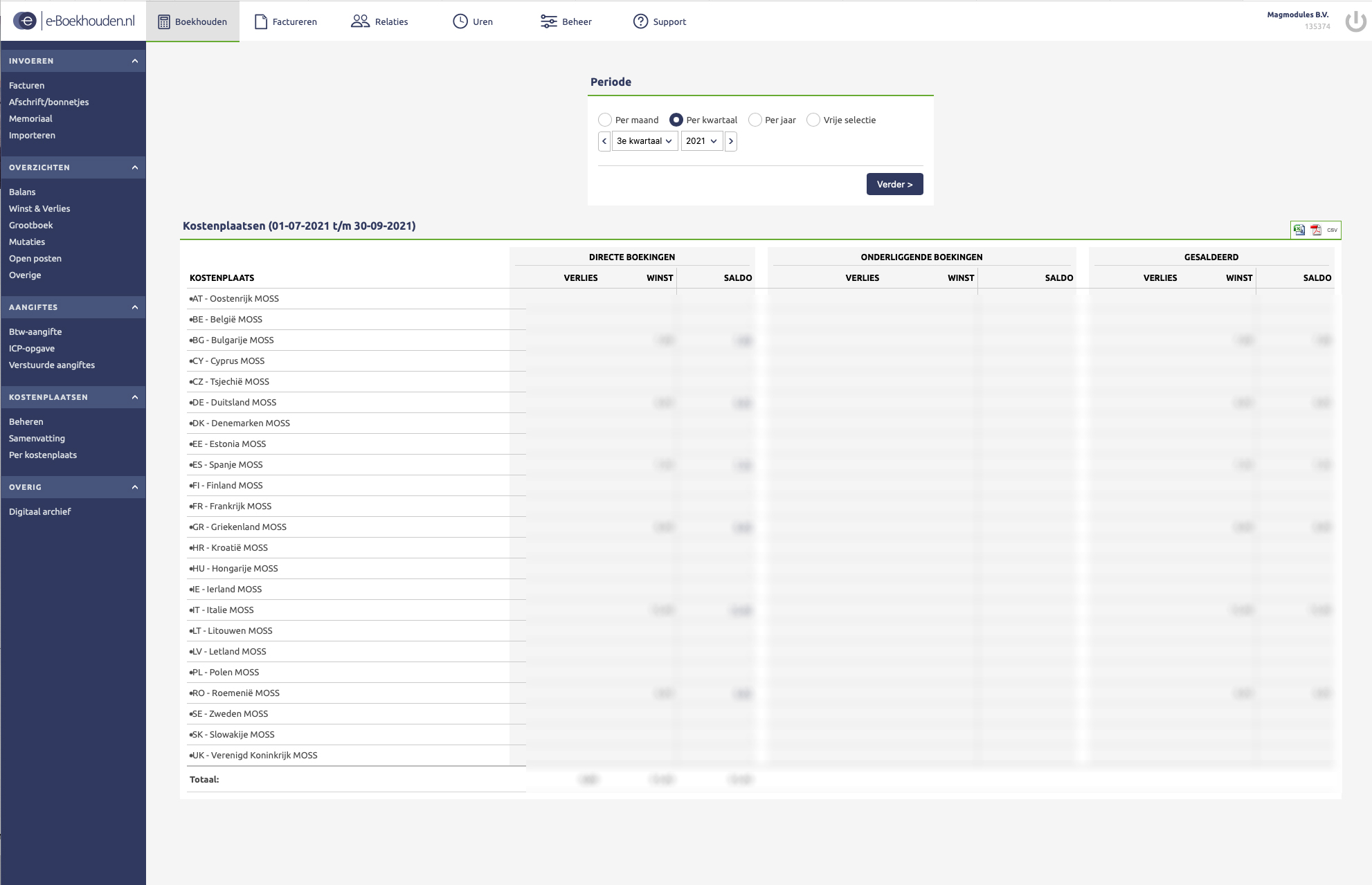Magmodules sets the bar for Magento module quality and support—we check their catalog first for client feature requests, and they’re our first choice for licenses.
Possibly the fastest support response times of any Magento Extension vendor. Great extensions too!
Dankzij de heldere uitleg en snelle reactie van Magmodules kon mijn vraag, en dus mijn Magento-probleem, binnen enkele uren worden beantwoord.
Doeltreffend, zonder moeilijke termen, gewoon zo als het zou moeten zijn....
Bedankt!
To evaluate a provider, it is not enough to consider only the product offered, but also its after-sales service, such as support and troubleshooting. Magmodules has been extremely satisfactory at all levels on multiple occasions and sets the bar at the top when comparing the competition.
Goed bereikbaar, reageren snel en denken oplossingsgericht. Een aanrader.
Magmodules biedt plugins aan die van hoge kwaliteit zijn tegen een goede prijs, waar dit bedrijf in uitblinkt is de bereidheid om de zeldzame feedback & problemen met de plugins te willen onderzoeken, mee te willen denken in het debuggen van problemen en goede oplossingen toe te passen.
In mijn decennium ervaring met Magento & 3th parties is Magmodules absoluut een uniqum binnen de markt.
Magemodules heeft hele sterke Magento extensies en een proactieve support. Al jaren heel erg tevreden over jullie service en producten!
We are using the Mollie Magento extension from Magmodules. It works excellently without flaws. Very fast, competent and friendly support. Thanks!
Erg goed team, reageren snel en duidelijk en hebben met toegang tot onze database erg goed geholpen (eigenlijk een gratis customization).
Uitstekende support! Wij gebruiken o.a. de Rich Snippets Suite extensie voor onze Magento 2 webshop (Hyvä) en hadden een specifieke vraag over structured data op PLP-pagina’s. Binnen no-time kregen we een inhoudelijk en duidelijk antwoord. Zeer prettig contact en goed onderbouwde uitleg. Absoluut een betrouwbare partner voor Magento-extensies!