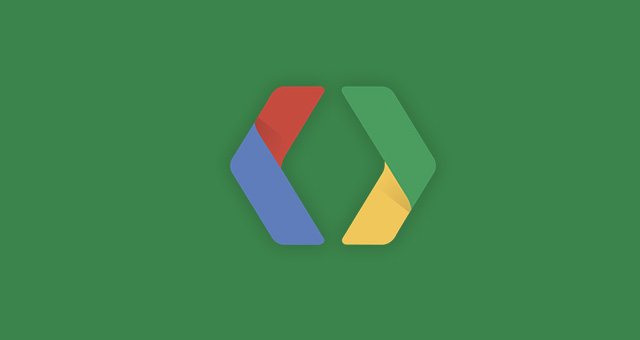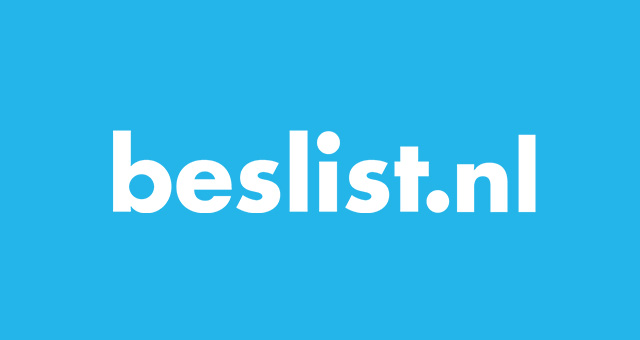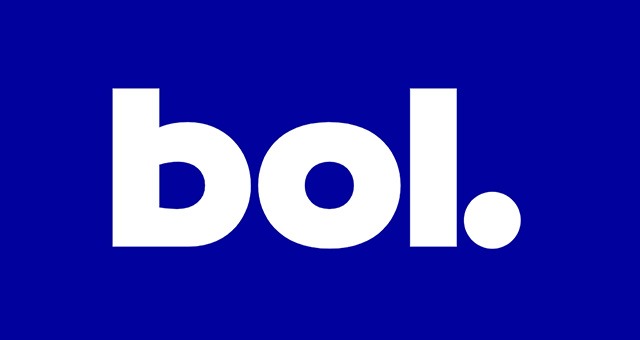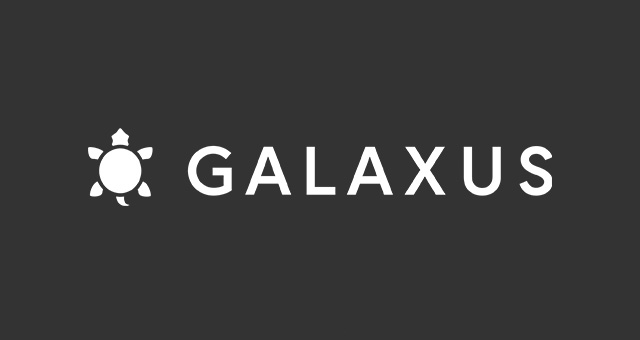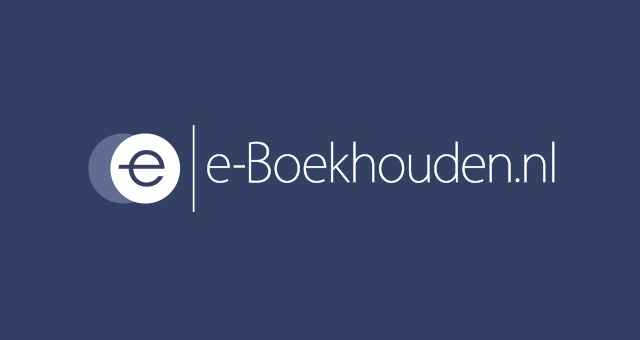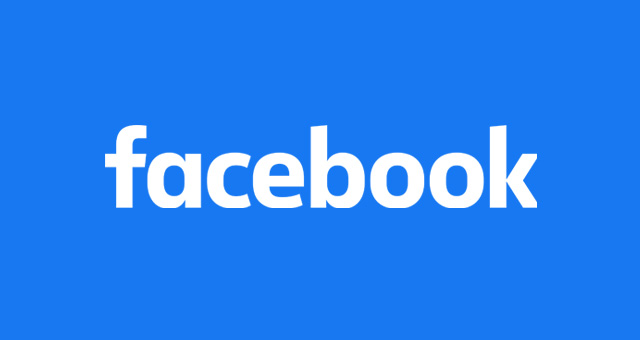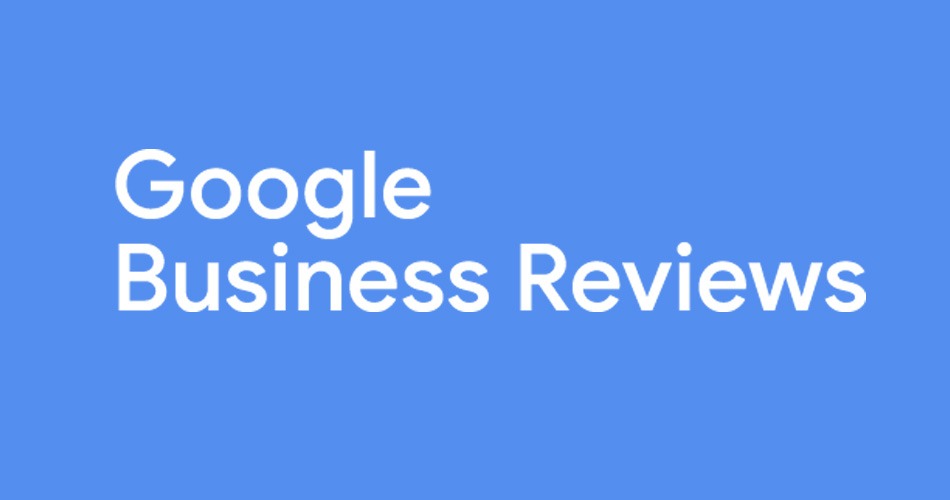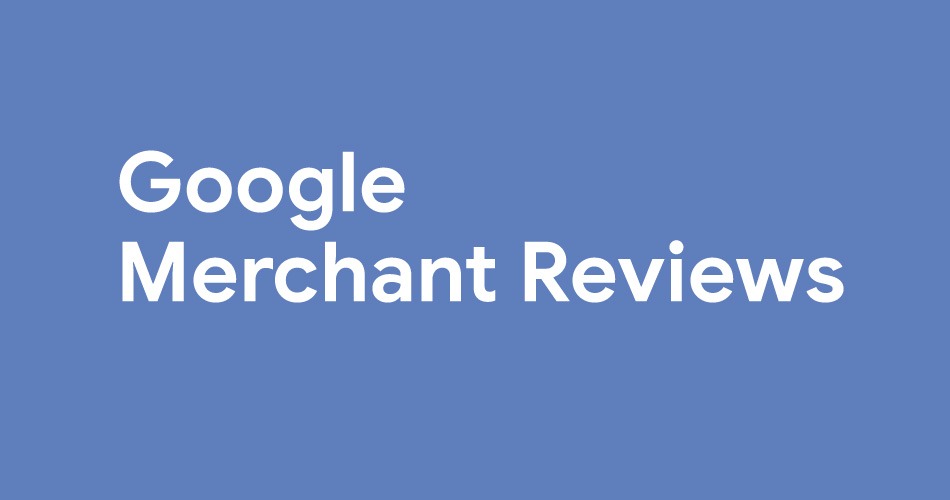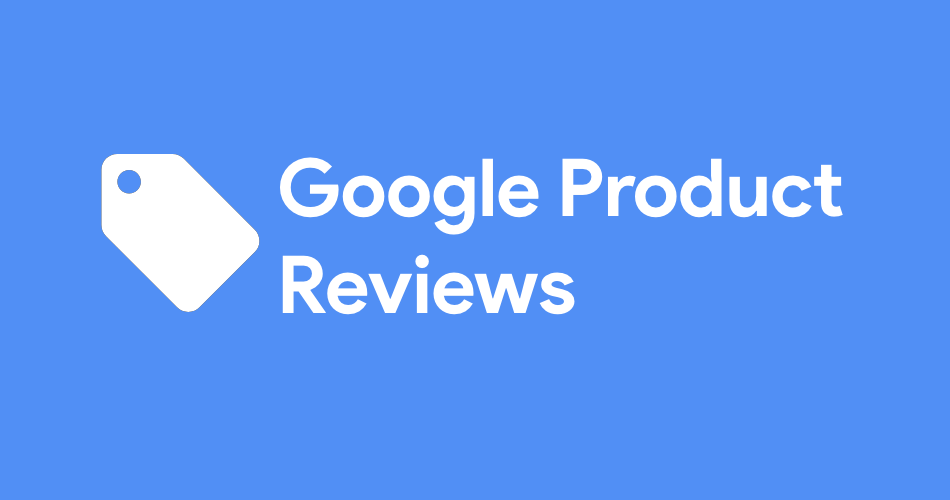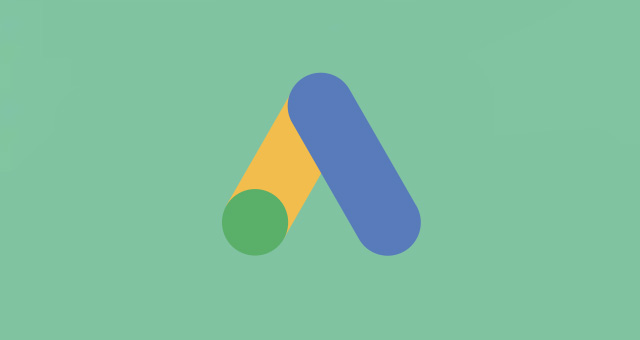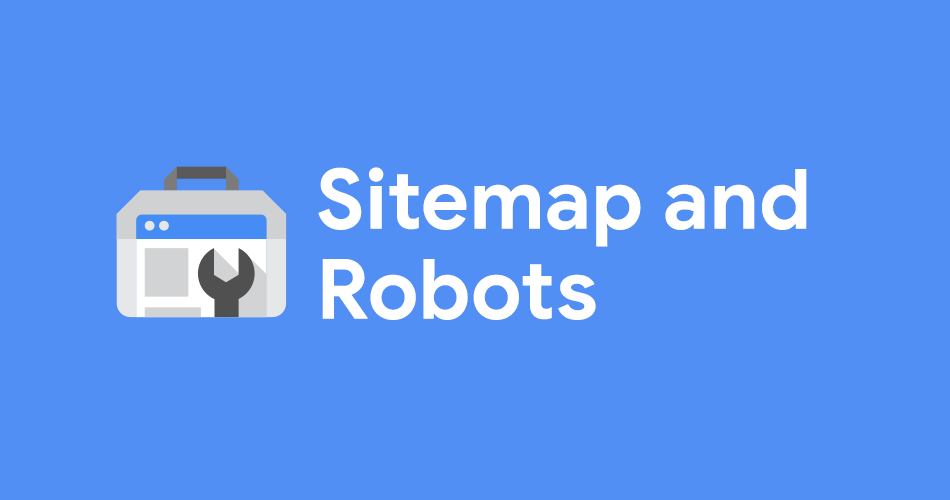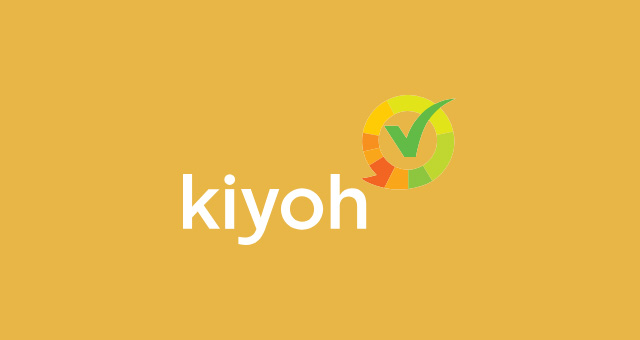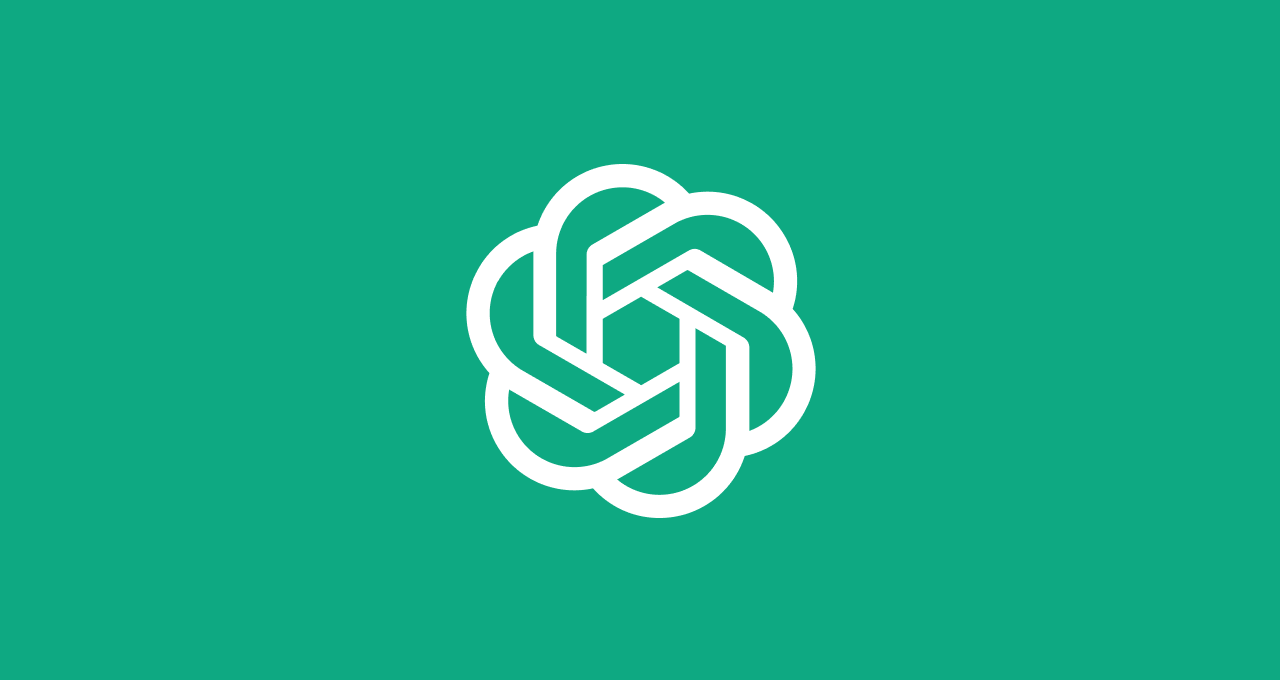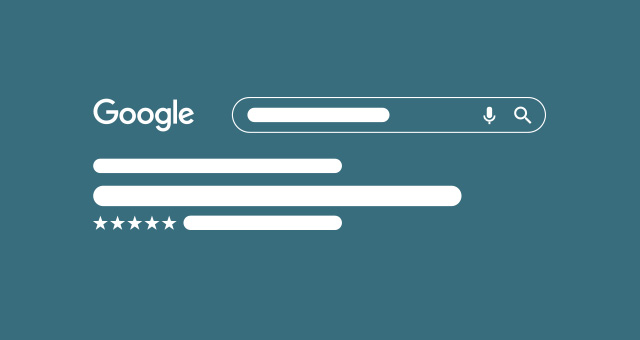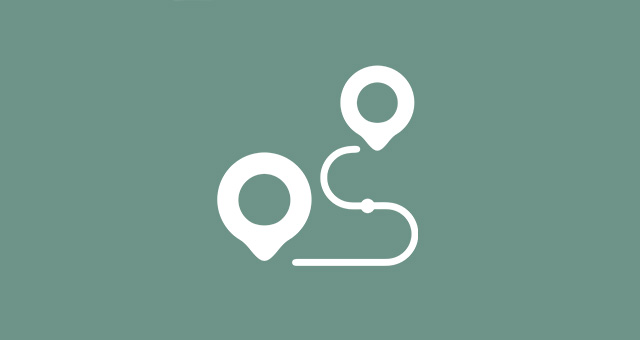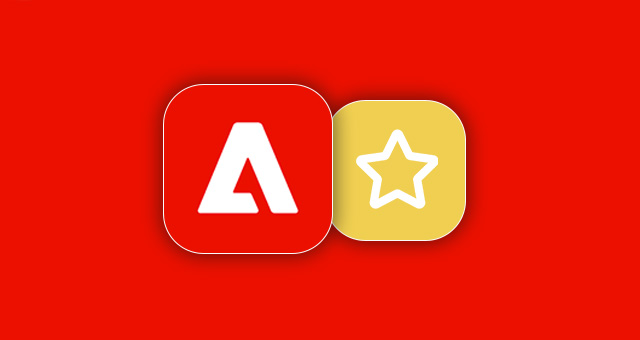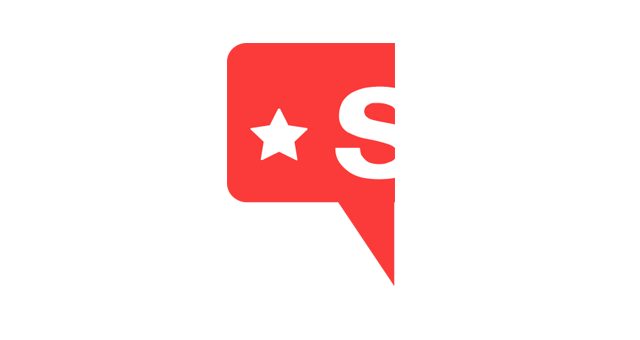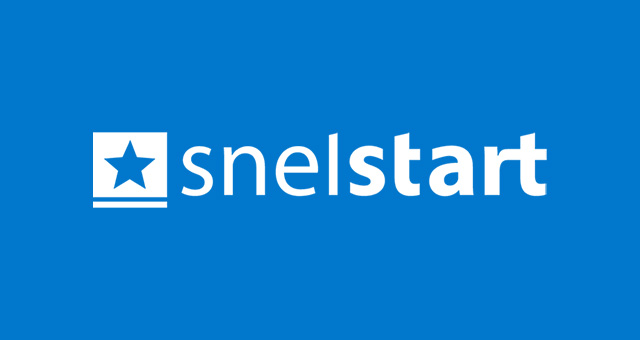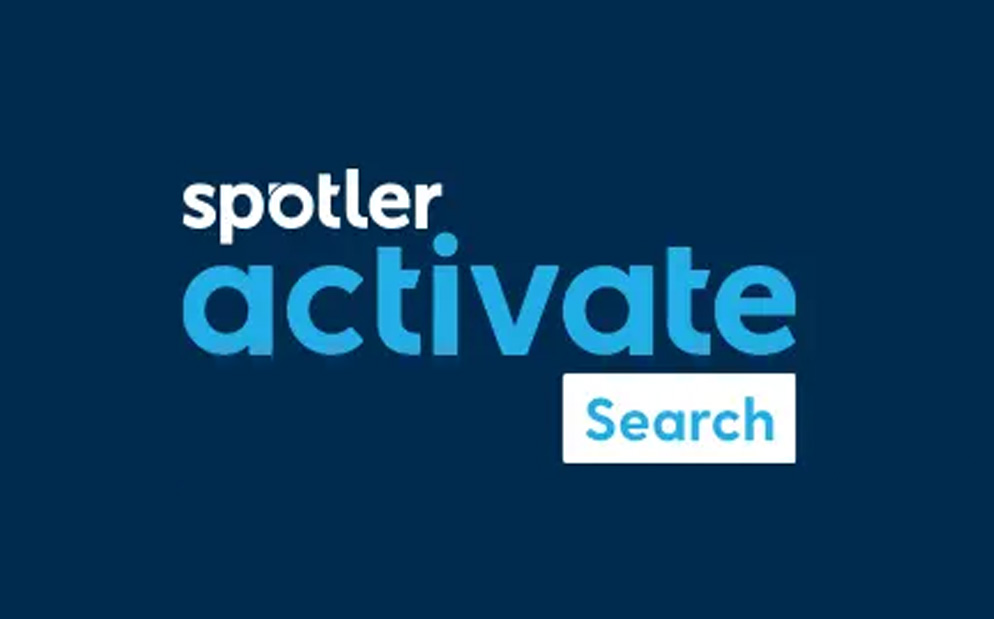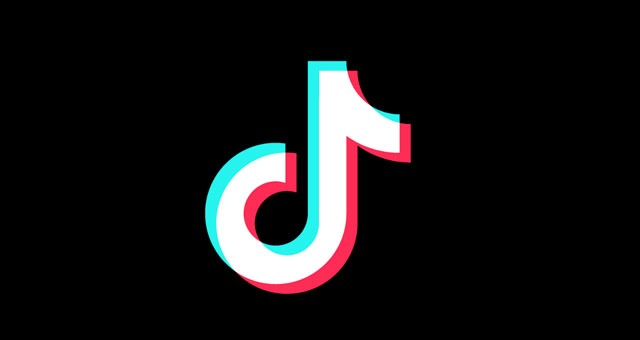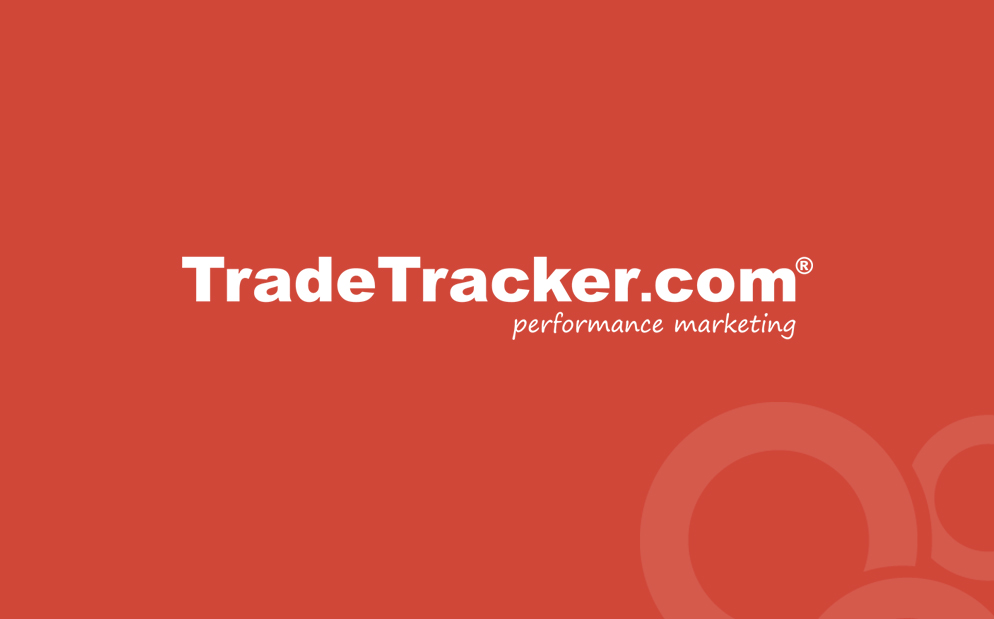We've taken great care to create over 300 articles that cover how to set up, configure, and solve problems with our plugins for Magento and Shopware. This knowledge base applies to our plugins and the Shopware and/or Magento platforms too.
Alternate Hreflang Tags
Beslist Winkelwagen Connect
Bol.com Integration
Channable
Digitec Galaxus
E-boekhouden Connection
eKomi Reviews
Facebook & Meta Marketing Suite
Feedback Company Reviews
Google Business Reviews
Google Merchant Reviews
Google Product Review Feed
Google Shopping
Google Sitemap & Robots
KatanaPIM
Kiyoh Reviews
OpenAI Commerce
Product Review Reminder
Reloadify
Rich Snippets Suite
Shipping Costs Based on Distance
Shopreview
Shopreviews.com
Snelstart Integration
Spotler Activate Search
TikTok Marketing Suite
TradeTracker
WebwinkelKeur Reviews
Direct Help
At Magmodules, our support team is here to help you every step of the way. If you can't find a solution in our Knowledgebase, simply fill in the form below. We are in the Central European Timezone, and all your details are securely sent to us.
The more information you provide, the better we can assist you. Trust us to guide you through any challenge and ensure a seamless experience with our products and services.